转自:https://blog.csdn.net/gsww404/article/details/78605784
仅供学习参考,转载地址:http://blog.csdn.net/mzpmzk/article/details/77914941 一、TensorBoard 简介及使用流程TensorBoard 和 TensorFLow 程序跑在不同的进程中,TensorBoard 会自动读取最新的 TensorFlow 日志文件,并呈现当前 TensorFLow 程序运行的最新状态。
2、TensorBoard 使用流程添加记录节点:tf.summary.scalar/image/histogram 等
汇总记录节点:merged = tf.summary.merge_all
运行汇总节点:summary = sess.run(merged),得到汇总结果
日志书写器实例化:summary_writer = tf.summary.FileWriter(logdir, graph=sess.graph),实例化的同时传入 graph 将当前计算图写入日志
调用日志书写器实例对象summary_writer的add_summary(summary, global_step=i)方法将所有汇总日志写入文件
调用日志书写器实例对象summary_writer的close 方法写入内存,否则它每隔120s写入一次
二、TensorFlow 可视化分类 1、计算图的可视化:add_graph ...create a graph... # Launch the graph in a session. sess = tf.Session # Create a summary writer, add the 'graph' to the event file. writer = tf.summary.FileWriter(logdir, sess.graph) writer.close # 关闭时写入内存,否则它每隔120s写入一次
1
2
3
4
5
6
tf.summary.scalar(name, tensor, collections=None, family=None)
可视化训练过程中随着迭代次数准确率(val acc)、损失值(train/test loss)、学习率(learning rate)、每一层的权重和偏置的统计量(mean、std、max/min)等的变化曲线
输入参数:
name:此操作节点的名字,TensorBoard 中绘制的图形的纵轴也将使用此名字
tensor: 需要监控的变量 A real numeric Tensor containing a single value.
输出:
AscalarTensor of typestring. Which contains aSummary protobuf.
II、IMAGEtf.summary.image(name, tensor, max_outputs=3, collections=None, family=None)
可视化当前轮训练使用的训练/测试图片或者 feature maps
输入参数:
name:此操作节点的名字,TensorBoard 中绘制的图形的纵轴也将使用此名字
tensor: A r A4-Duint8 or float32 Tensor of shape[batch_size, height, width, channels]where channels is 1, 3, or 4
max_outputs:Max number of batch elements to generate images for
输出:
AscalarTensor of typestring. Which contains aSummary protobuf.
III、HISTOGRAMtf.summary.histogram(name, values, collections=None, family=None)
可视化张量的取值分布
输入参数:
name:此操作节点的名字,TensorBoard 中绘制的图形的纵轴也将使用此名字
tensor: A real numeric Tensor. Any shape. Values to use to build the histogram
输出:
AscalarTensor of typestring. Which contains aSummary protobuf.
IV、MERGE_ALLtf.summary.merge_all(key=tf.GraphKeys.SUMMARIES)
Merges all summaries collected in the default graph
因为程序中定义的写日志操作比较多,一一调用非常麻烦,所以TensoorFlow 提供了此函数来整理所有的日志生成操作,eg:merged = tf.summary.merge_all
此操作不会立即执行,所以,需要明确的运行这个操作(summary = sess.run(merged))来得到汇总结果
最后调用日志书写器实例对象的add_summary(summary, global_step=i)方法将所有汇总日志写入文件
如果logdir目录的子目录中包含另一次运行时的数据(多个 event),那么 TensorBoard 会展示所有运行的数据(主要是scalar),这样可以用于比较不同参数下模型的效果,调节模型的参数,让其达到最好的效果!
上面那条线是迭代200次的loss曲线图,下面那条是迭代400次的曲线图,程序见最后。
![TensorBoard介绍和使用流程[回合] TensorBoard介绍和使用流程[回合]](https://www.fabu114.com/zb_users/upload/2023/03/20230315113335167885121531153.png)
三、通过命名空间美化计算图
使用命名空间使可视化效果图更有层次性,使得神经网络的整体结构不会被过多的细节所淹没
同一个命名空间下的所有节点会被缩略成一个节点,只有顶层命名空间中的节点才会被显示在 TensorBoard 可视化效果图上
可通过tf.name_scope 或者tf.variable_scope 来实现,具体见最后的程序。
![TensorBoard介绍和使用流程[回合] TensorBoard介绍和使用流程[回合]](https://www.fabu114.com/zb_users/upload/2023/03/20230315113335167885121552461.png)
四、将所有日志写入到文件:tf.summary.FileWriter
![TensorBoard介绍和使用流程[回合] TensorBoard介绍和使用流程[回合]](https://www.fabu114.com/zb_users/upload/2023/03/20230315113336167885121622886.png)
tf.summary.FileWriter(logdir, graph=None, flush_secs=120, max_queue=10)
负责将事件日志(graph、scalar/image/histogram、event)写入到指定的文件中
初始化参数:
logdir:事件写入的目录
graph:如果在初始化的时候传入sess,graph的话,相当于调用add_graph 方法,用于计算图的可视化
flush_sec:How often, in seconds, to flush theadded summaries and eventsto disk.
max_queue:Maximum number ofsummaries or eventspending to be written to disk before one of the ‘add’ calls block.
其它常用方法:
add_event(event):Adds aneventto the event file
add_graph(graph, global_step=None):Adds aGraphto the event file,Most users pass a graph in the constructor instead
add_summary(summary, global_step=None):Adds aSummary protocol bufferto the event file,一定注意要传入 global_step
close :Flushes the event file to disk and close the file
flush :Flushes the event file to disk
add_meta_graph(meta_graph_def,global_step=None)
add_run_metadata(run_metadata, tag, global_step=None)
五、启动 TensorBoard 展示所有日志图表 1. 通过 Windows 下的 cmd 启动
运行你的程序,在指定目录下(logs)生成event文件
在logs所在目录,按住shift键,点击右键选择在此处打开cmd
在cmd中,输入以下命令启动tensorboard --logdir=logs,注意:logs的目录并不需要加引号, logs 中有多个event 时,会生成scalar 的对比图,但 graph 只会展示最新的结果
把下面生成的网址(http://DESKTOP-S2Q1MOS:6006 # 每个人的可能不一样) copy 到浏览器中打开即可![TensorBoard介绍和使用流程[回合] TensorBoard介绍和使用流程[回合]](https://www.fabu114.com/zb_users/upload/2023/03/20230315113336167885121686254.png)
![TensorBoard介绍和使用流程[回合] TensorBoard介绍和使用流程[回合]](https://www.fabu114.com/zb_users/upload/2023/03/20230315113337167885121731153.png)
![TensorBoard介绍和使用流程[回合] TensorBoard介绍和使用流程[回合]](https://www.fabu114.com/zb_users/upload/2023/03/20230315113338167885121883376.png)
2. 通过 Ubuntu下的 bash 启动
运行你的程序(python my_program.py),在指定目录下(logs)生成event文件
在bash中,输入以下命令启动tensorboard
--logdir=logs --port=8888,注意:logs的目录并不需要加引号,端口号必须是事先在路由器中配置好的
把下面生成的网址(http://ubuntu16:8888 # 把ubuntu16 换成服务器的外部ip地址即可) copy 到本地浏览器中打开即可![TensorBoard介绍和使用流程[回合] TensorBoard介绍和使用流程[回合]](https://www.fabu114.com/zb_users/upload/2023/03/20230315113339167885121958020.png)
六、使用 TF 实现一元线性回归(并使用 TensorBoard 可视化)
多个event的loss对比图以及网络结构图(graph)已经在上面展示了,这里就不重复了。
最下面展示了网络的训练过程以及最终拟合效果图
1
2
3
4
5
6
7
8
9
10
11
12
13
14
15
16
17
18
19
20
21
22
23
24
25
26
27
28
29
30
31
32
33
34
35
36
37
38
39
40
41
42
43
44
45
46
47
48
49
50
51
52
53
54
55
56
57
58
59
60
61
62
63
64
65
66
67
68
69
70
71
72
73
74
75
76
77
78
79
80
81
82
83
84
85
86
87
88
89
90
![TensorBoard介绍和使用流程[回合] TensorBoard介绍和使用流程[回合]](https://www.fabu114.com/zb_users/upload/2023/03/20230315113340167885122095009.png)




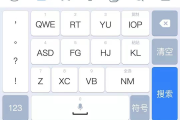





评论列表